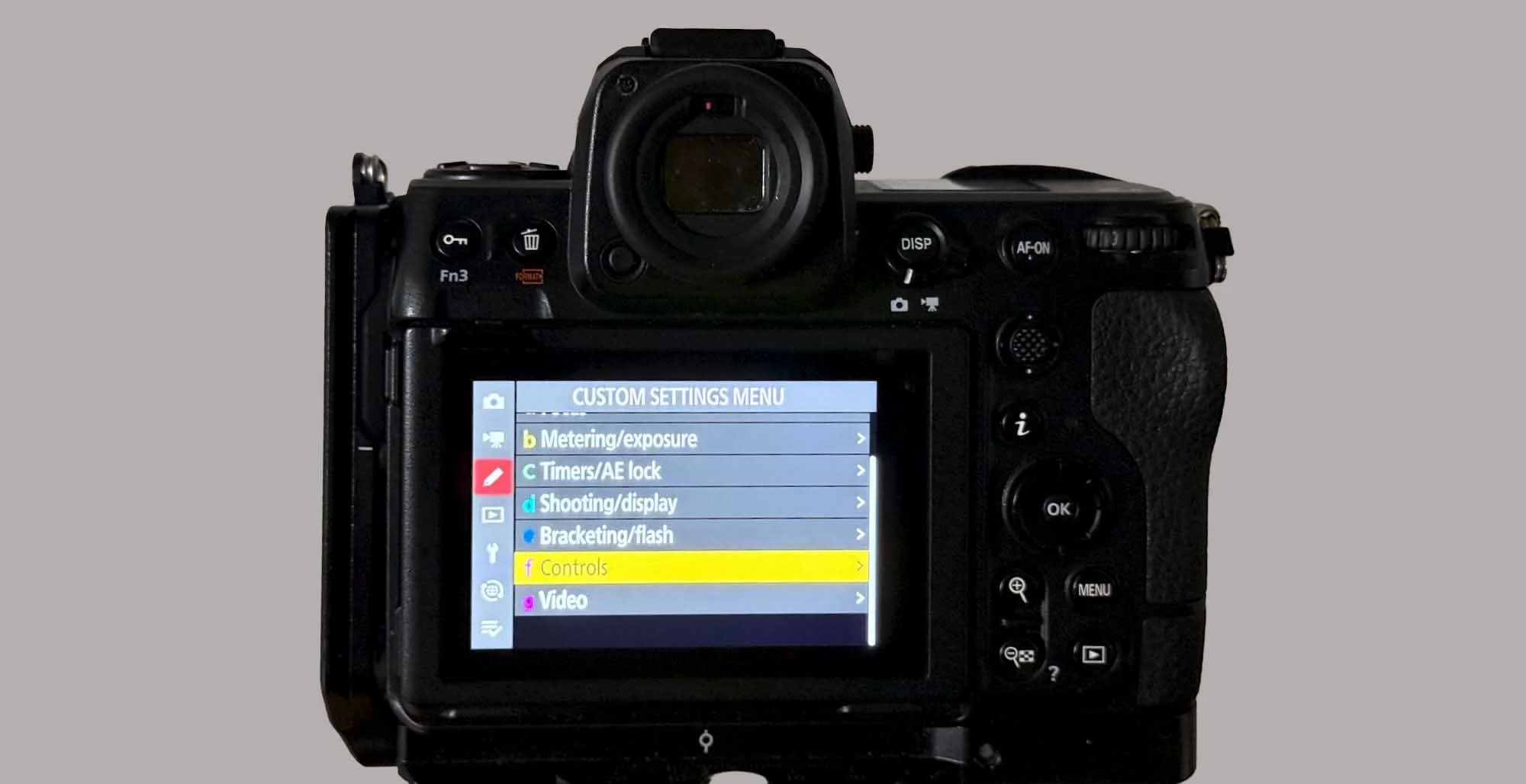Mastering the Focus Limiter on the Nikon Z8
Why the Nikon Z8 Focus Limiter Matters
Need help setting up your Z8 Focus Limiter? I offer one-on-one consulting for Nikon photographers.
I also teach these techniques hands-on during my Louisiana Photo Tours. Small groups, real-world experience.
As a bird and wildlife photographer, I’ve had countless moments where the perfect opportunity slipped away—not because I wasn’t ready, but because the camera decided to focus on something else. A twig in front of the bird. A bright patch of background behind it. The system locked on, and the bird I worked so hard to track? Blurry.
This kind of misfocus is one of the most frustrating challenges we face in the field. Birds don’t wait around for second chances.
Most telephoto lenses come with a focus limiter switch, but it only controls the minimum focusing distance. It helps, but often it's not enough. That’s why the new Nikon Z8 Focus Limiter—introduced in Firmware v3.00—is such a big deal.
What Is the Nikon Z8 Focus Limiter?
The Focus Limiter lets you define a custom minimum and maximum focus distance directly in the camera menu. When active, the autofocus system ignores everything outside that range. So if you set the limiter from 5 meters to 20 meters, it won’t hunt at 3 meters or lock on to a distant treetop at 40.
Why is that important? Because birds and animals often move in visually cluttered environments:
Branches, vines, and leaves can trick autofocus
Bright sky or background elements can steal focus from your subject
Sudden motion (like a bird taking flight) can shift the AF point away at the worst moment
By restricting the focus range, you keep the camera where you want it: on the subject.
Real-World Example: Bird in Flight
Let’s say I’m photographing a Roseate Spoonbill lifting off from the marsh. Without a limiter, the moment it flies past a distant tree, the AF might jump to that. With the Z8 Focus Limiter active, I can define the working range based on the bird’s flight path, and the camera won’t chase focus beyond it.
Result? Fewer missed shots and more keepers.
How to Set Up the Focus Limiter on the Nikon Z8
The Focus Limiter setting lives in Custom Settings Menu a16 (Focus Limiter). You can enable it there and set your desired range directly.
That said—setting it through the menu each time you need it would be awful in the field. You simply don’t have time to dig through menus when the action is unfolding in front of you.
Instead, you should assign the Focus Limiter to a button. That way, you can:
Activate it with a press
Set the range dynamically using AF-ON and half-press of the shutter
Use the command dials only for fine-tuning, not initial setup
Step 1: Assign to a Custom Button
Go to Custom Settings Menu > f2 Custom controls (shooting)
Assign a button like Pv (Preview) or Fn1/Fn2 to Toggle Focus Limiter
Pro Tip: If you're shooting with a telephoto lens, your left hand will be supporting the lens barrel. So choose a button on the right side of the camera—something easily reachable with your shooting hand. This makes it much easier to toggle the limiter in action without compromising stability.
I assigned mine to the Playback button, since I moved Playback to the Display button. Choose what works best in your setup.
Important: When enabling the Focus Limiter with a button, it may take a few seconds to activate. Be patient—the camera needs a moment to process the range parameters.
Step 2: Set the Focus Range
Once active, you’ll see a live distance scale at the bottom of the screen. You have two ways to set the range:
Preferred Field Method – Fast and Intuitive:
Press AF-ON while aimed at the nearest subject
Half-press the Shutter while aimed at the farthest subject
Then press OK to lock in both distances
This method is ideal in real-world situations where you don’t know exact distances and need to act quickly.
Command Dial Method – For Fine-Tuning Only:
Use the front command dial to tweak the Minimum Focus Distance
Use the rear command dial to tweak the Maximum Focus Distance
Note: All distances are displayed in meters only. There’s currently no option to switch to feet.
Field Tips: Using the Focus Limiter Effectively
Test before a shoot: Spend a few minutes testing it at different distances to get a feel for how responsive the limiter is.
Adjust when subjects move: If birds are now closer than expected, quickly toggle off, refocus, and re-engage with new limits.
Watch the scale: The live distance scale is accurate, but it reads in meters only.
Focus feedback: If you try to focus on something outside your defined range, the focus indicator will blink redto alert you.
Final Thoughts
The Focus Limiter on the Nikon Z8 is one of the most powerful tools introduced in recent firmware. For bird and wildlife photographers who work in chaotic environments, it could mean the difference between a sharp, frame-worthy shot—or a blurry disappointment.
✅ Did you know? I offer personalized consulting for Nikon Z8 users, from setup to custom field strategies. Book a session here →
Photograph Louisiana wildlife on small-group photo tours:
Spring Bird Photography Tours | Fall Cypress Swamp Photo Tours
If this Nikon Z8 article helped you, please consider making a small donation to support future firmware testing, field updates, and in-depth setup tutorials.
Keywords: Nikon Z8 Focus Limiter: How to Prevent Missed Shots by Controlling Focus Range for Bird and Wildlife Photography
Nikon Z8 Custom Settings Reference (Printable PDF)
Need help setting up your Z8? I offer one-on-one consulting for Nikon photographers.
I teach these techniques hands-on during my Louisiana Photo Tours. Small groups, real-world experience.
Z8 Custom Settings Reference Sheet Now Available
As part of my ongoing series on optimizing the Nikon Z8 for real-world use, I’ve created a complete printable reference to all available options in the Custom Settings Menu (a–g).
This is not just a list of what I change — it’s a fully organized layout of all configurable options across the Z8’s Custom Settings Menu. Each item is grouped by section (AF, Exposure, Display, Controls, etc.), with side-by-side columns to compare the Nikon ID (like “a6”) to your chosen settings. I designed this to be used alongside your camera in the field or at your desk — whether you’re resetting things after a firmware update, or building your own personalized configuration.
📝 What’s Inside the Download
Every item in the Custom Settings Menu (a1 to g22)
Clear organization by section (Autofocus, Controls, Display, etc.)
Columns for Nikon’s default ID, function name, and your custom setting
Landscape printable layout for easy annotation and review
Whether you’re copying my setup or building your own, this PDF helps you stay organized — and avoid digging through menus mid-shoot.
If you’re looking for the quick-start version of my setup (the few changes I recommend for most wildlife photographers), head over to this post for a full walkthrough and downloadable quick sheet.
📌 Coming Next: I’ll be testing and writing about the Focus Limiter feature on the Z8 — a powerful tool for avoiding missed focus due to foreground clutter. Stay tuned!
💬 Need Help Setting Up Your Z8?
I offer one-on-one consulting for Nikon Z8 setup, Lightroom workflow, backup strategies, and more.
Photograph Louisiana wildlife on small-group photo tours:
Spring Bird Photography Tours | Fall Cypress Swamp Photo Tours
If this Nikon Z8 guide helped you, please consider making a small donation to support future firmware testing, field updates, and in-depth setup tutorials.
Nikon Z8 Firmware 3.0: Big Upgrades for Nature Photographers
Big news for fellow Nikon Z8 shooters: Firmware Version 3.0 is finally here.
This isn’t just a minor refresh—it’s a massive update that brings new creative tools, improved autofocus, better customization, and even more integration with professional workflows. As a nature and wildlife photographer, I’m especially excited about features like subject detection during manual focus and the new focus limiter setting.
There’s a lot to sort through, and I’ll be testing these new features over the coming weeks in the field—think misty swamp mornings, fast-moving birds, and tricky low-light conditions. For now, here’s a quick preview of what’s new.
Key Highlights of Nikon Z8 Firmware 3.0
Focus & Autofocus Enhancements
Subject Detection in Manual Focus: The camera can now assist with subject tracking even when you’re using manual focus—huge for perched birds and stealth shooting.
Selectable Subject Detection Area (MF): You can define the area of interest when manually focusing.
Extended Wide-Area AF (C1/C2): More customizable shapes for wide-area AF modes.
Focus Limiter Setting: Now available in the Custom Settings menu—particularly helpful with long telephoto lenses in dense vegetation.
Creative and Capture Tools
Auto Capture Improvements: Schedule captures, trigger by distance, and use MF settings. Yellow framing highlights active capture area.
New High-Speed Mode (C15): A 15 fps burst option with independent image quality settings.
Playback and Customization
Filtered Playback by Date: Easier sorting of field sessions.
Custom Retouch Options & Auto-Rotate Playback: Quality-of-life improvements.
Expanded Custom Controls: More flexibility in assigning functions to buttons and the i-menu.
Video and Networking Updates
Hi-Res Zoom Enhancements: With subject-aware focus display.
Support for File Name Transmission via HDMI: Works with Atomos recorders.
Wi-Fi STA Mode: Connect your Z8 to your network or smart device via an access point.
FTP Upload in HEIF Format: For those working in a newsroom or high-efficiency workflows.
What I’ll Be Testing Next
Over the next few weeks, I’ll be putting this firmware through its paces during my upcoming Louisiana Fall Cypress Swamp Tours and Spring Bird Photography Tours—both built for small groups and real-world nature photography. My focus will be on:
How reliable is Subject Detection in MF for shy or camouflaged birds?
Does the Focus Limiter speed up acquisition with long glass?
Is the C15 burst mode valuable in low-light or fast-action moments?
There’s a lot to explore, and this update feels like a significant step forward—especially for those of us working in demanding field environments.
Note: If you've been using my Z8 settings guide, some menu items may have changed with this update. I’ll post an updated version once I’ve confirmed what’s changed and what still applies.
If you're using a Z8—or considering one—now’s a good time to dive in.
Stay tuned. A deep dive is coming soon.
Photograph Louisiana wildlife on small-group photo tours:
Spring Bird Photography Tours | Fall Cypress Swamp Photo Tours